hi, it's my pleasure to meet you again.
continue from my previously post tutorial/how to get free hosting and domain. well, from now on is about how to connect domain to hosting. In here, I use hosting in idhostinger with freenom's domain. so, when you use another provider will be a little bit different but still compatibility with your provider.
okay, just let's to the step by step.
please open your freenom and hostinger in another tab surely, then login with your account which we made previosly.
First we start from freenom, click on "service" menu and click sub-menu "my domain" if it does, you will directly to page like this image and just click in "manage domain"(with gear icon)
Then go to "management tools" menu and click again in sub-menu "nameservers"
then, just go to hostinger and keep the freenom like that.
in hostinger there will be notification like in this image(which marked with pink tint) and this notification is not an error, this happen cause the domain is not sync yet. now click on detail(that marked with red checklist).
if it's already clicked will appear informatin in Detail Nameserver.
then copy all of that(marked red checklist) and paste it to freenom.
don't forget, click the custom name server, if you let it default, it will revert to server freenom again. got it?
last just click in Change Nameservers and voillaaaa it's done, your domain is already connect to your hosting
Now check it, is already sync or not? just type your domain name to addresbar just like this image.
alright if it's already done, let's refreshing for a minute and let's laugh together before we go to the next step. let's laugh or sing like no one listening. LOL :p
alright, let's go to next step how to make CMS wordpress / content management system of wordpress
continue from my previously post tutorial/how to get free hosting and domain. well, from now on is about how to connect domain to hosting. In here, I use hosting in idhostinger with freenom's domain. so, when you use another provider will be a little bit different but still compatibility with your provider.
okay, just let's to the step by step.
please open your freenom and hostinger in another tab surely, then login with your account which we made previosly.
First we start from freenom, click on "service" menu and click sub-menu "my domain" if it does, you will directly to page like this image and just click in "manage domain"(with gear icon)
Then go to "management tools" menu and click again in sub-menu "nameservers"
then, just go to hostinger and keep the freenom like that.
in hostinger there will be notification like in this image(which marked with pink tint) and this notification is not an error, this happen cause the domain is not sync yet. now click on detail(that marked with red checklist).
if it's already clicked will appear informatin in Detail Nameserver.
don't forget, click the custom name server, if you let it default, it will revert to server freenom again. got it?
last just click in Change Nameservers and voillaaaa it's done, your domain is already connect to your hosting
Now check it, is already sync or not? just type your domain name to addresbar just like this image.
alright if it's already done, let's refreshing for a minute and let's laugh together before we go to the next step. let's laugh or sing like no one listening. LOL :p
alright, let's go to next step how to make CMS wordpress / content management system of wordpress


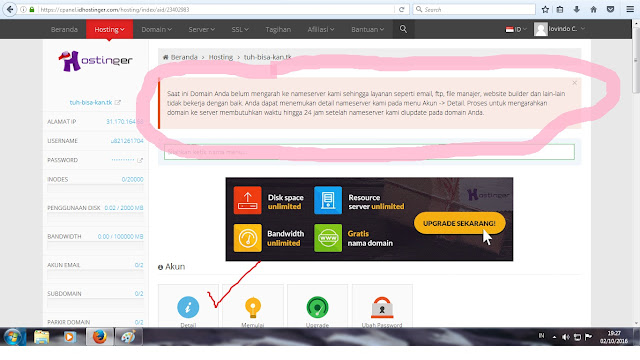


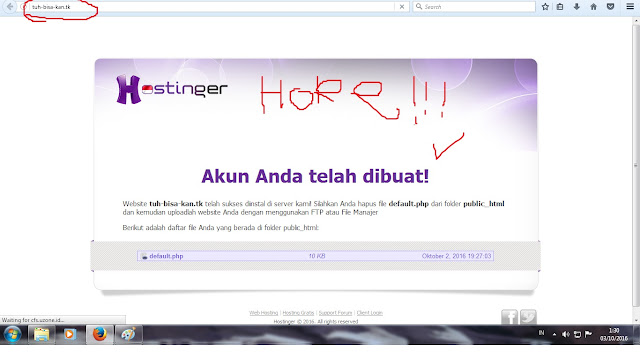
No comments:
Post a Comment