hello, you already have free hosting and domain, haven't you? and must already sync your domain to your hosting, isn't it? if it already done let's sart build your CMS wordpress / conten management system of wordpress
before we continue, I would like to compare between CMS wordpress and CMS blogspot.
I think, it's just my opinion okay,
1. CMS Wordpress has many plugin that can build structure of the SEO with easily, so this thing will make our web can more possible to present on page one in Google.com, but don't underestimate the Blogspot, the Blogspot is one of google's apps(just like father and his son, his father will priority his son than other people)
2. For edit the inside of the web(HTML) CMS Blogspot it's easier or I can say the interface is more humanity or something like that(sorry if you can't understand my word remeber I'm just a newbie here lol). when you use wordpress, there's to much of sub-HTML, so if you get any problem with them it's pretty dificult.
3. About Themes, CMS Wordpress is more eye-catching but, with dynamic view, and has many themes to choose beside CMS Blogspot, but that's not mean the blogspot themes not good.
4. When use CMS Wordpress you must have hosting and must be selective to choose what kind of plugin to protect your web cause many plugin look same, but it's doesn't same after all(tips, you can check by rating of the plugin). otherwise CMS blogspot give you an unlimited free hosting that has highly secure protection for your web
one more thing, why I make this tutorial is cause of for those who want to install an external plugin or external theme, as we know we must paid an hosting to get this facility. even when we already have own domain we must paid for security of wordpress. and one more reason why I make this tutorial is to get our link shorten than before.
oh ups, too much warm up. alright then just let's to step by step.
First, download this wordpress.org
Meanwhile the download is in progress, login to your hostinger and go to file manager and click public_html. (if they ask about FTP account, just make the FTP account first)
when you already get in delete file default.php, then upload the wordpress.zip that you download previously here's some screenshot how to delete and upload the file
if the upload is done, just go to folder /public_html/wordpres check all file and move it permanently
and follow this instruction.
1. replace /public_html/wordpress with /public_html/
2. click set all target directories
3. then click the green checklist icon
the next step is search for file wp-config-sample.php and click edit
Search this code on wp-config-sample.php
when you done editing wp-config-sample.php, don't forget to save it.
all preparation is done, now is time to install the wordpress. here's the way, just type your domain in addressbar with "/wp-admin". e.g : tuh-bisa-kan.tk/wp-admin
for the last, just follow the instruction, in this session I'm forget to get the pic. I'm sorry, but I'm too bored for waiting the file to be uploaded. forgive me my friend
But I remember the step. first choose your language, there will show blablablabla and klik let's go then you'll asked for name database, username database, password database, and for the table prefix leave it default, click next, then you will asked for site tittle, username dan password to login to your web(it's can be different from database info) and input your email, and voilaa your custom Wordpress ready to go!
alright, I think that's all step by step for how to Build your own CMS Wordpress , if still any question just write in comment bellow and let me know. if you have an advice spread it in here I would appreciate it. and for the last, please be advise for my abstract word or paragraph, because I'm just newbie here. thanks for coming and good luck.
a little secret from me, if your web already done, I'll tell you a secret how to increase your traffic from anywhere you want. so keep stay with me
before we continue, I would like to compare between CMS wordpress and CMS blogspot.
I think, it's just my opinion okay,
1. CMS Wordpress has many plugin that can build structure of the SEO with easily, so this thing will make our web can more possible to present on page one in Google.com, but don't underestimate the Blogspot, the Blogspot is one of google's apps(just like father and his son, his father will priority his son than other people)
2. For edit the inside of the web(HTML) CMS Blogspot it's easier or I can say the interface is more humanity or something like that(sorry if you can't understand my word remeber I'm just a newbie here lol). when you use wordpress, there's to much of sub-HTML, so if you get any problem with them it's pretty dificult.
3. About Themes, CMS Wordpress is more eye-catching but, with dynamic view, and has many themes to choose beside CMS Blogspot, but that's not mean the blogspot themes not good.
4. When use CMS Wordpress you must have hosting and must be selective to choose what kind of plugin to protect your web cause many plugin look same, but it's doesn't same after all(tips, you can check by rating of the plugin). otherwise CMS blogspot give you an unlimited free hosting that has highly secure protection for your web
one more thing, why I make this tutorial is cause of for those who want to install an external plugin or external theme, as we know we must paid an hosting to get this facility. even when we already have own domain we must paid for security of wordpress. and one more reason why I make this tutorial is to get our link shorten than before.
oh ups, too much warm up. alright then just let's to step by step.
First, download this wordpress.org
Meanwhile the download is in progress, login to your hostinger and go to file manager and click public_html. (if they ask about FTP account, just make the FTP account first)
when you already get in delete file default.php, then upload the wordpress.zip that you download previously here's some screenshot how to delete and upload the file
if the upload is done, just go to folder /public_html/wordpres check all file and move it permanently
and follow this instruction.
1. replace /public_html/wordpress with /public_html/
2. click set all target directories
3. then click the green checklist icon
the next step is search for file wp-config-sample.php and click edit
Search this code on wp-config-sample.php
// ** MySQL settings - You can get this info from your web host ** //where you can get your database info? go to menu My SQL complete the form, then copy the database info to file wp-config-sample.php
/** The name of the database for WordPress */
define('DB_NAME', 'replace with your Database name');
/** MySQL database username */
define('DB_USER', 'replace with your Database User');
/** MySQL database password */
define('DB_PASSWORD', 'your Database Password');
/** MySQL hostname */
define('DB_HOST', 'your database hosting');
 |
| sorry for the abstract marked |
all preparation is done, now is time to install the wordpress. here's the way, just type your domain in addressbar with "/wp-admin". e.g : tuh-bisa-kan.tk/wp-admin
for the last, just follow the instruction, in this session I'm forget to get the pic. I'm sorry, but I'm too bored for waiting the file to be uploaded. forgive me my friend
But I remember the step. first choose your language, there will show blablablabla and klik let's go then you'll asked for name database, username database, password database, and for the table prefix leave it default, click next, then you will asked for site tittle, username dan password to login to your web(it's can be different from database info) and input your email, and voilaa your custom Wordpress ready to go!
alright, I think that's all step by step for how to Build your own CMS Wordpress , if still any question just write in comment bellow and let me know. if you have an advice spread it in here I would appreciate it. and for the last, please be advise for my abstract word or paragraph, because I'm just newbie here. thanks for coming and good luck.
a little secret from me, if your web already done, I'll tell you a secret how to increase your traffic from anywhere you want. so keep stay with me

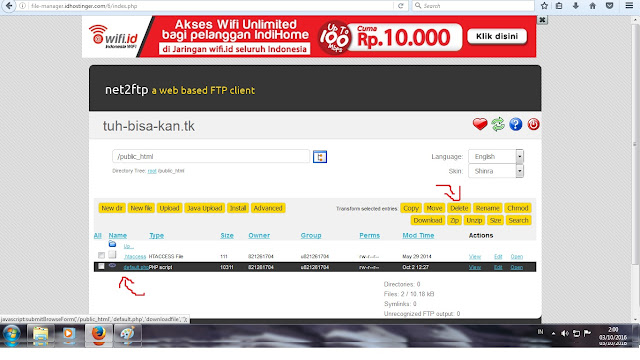

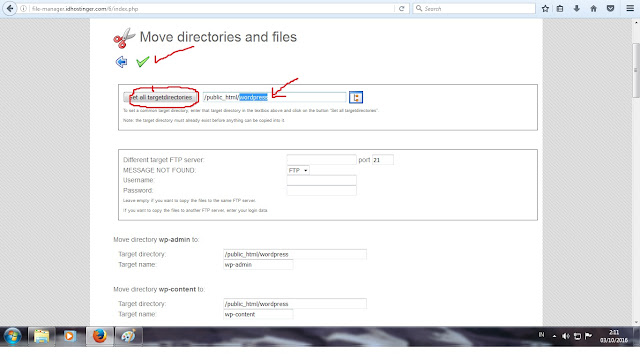

No comments:
Post a Comment