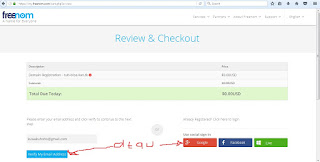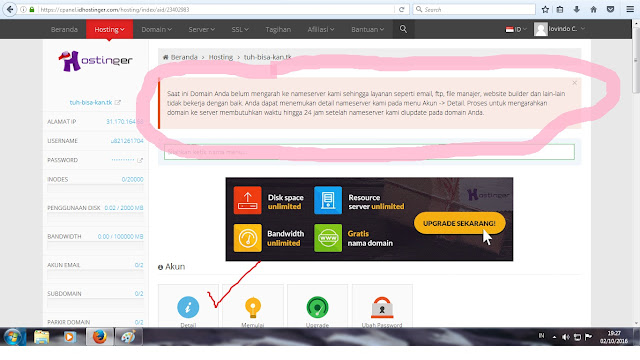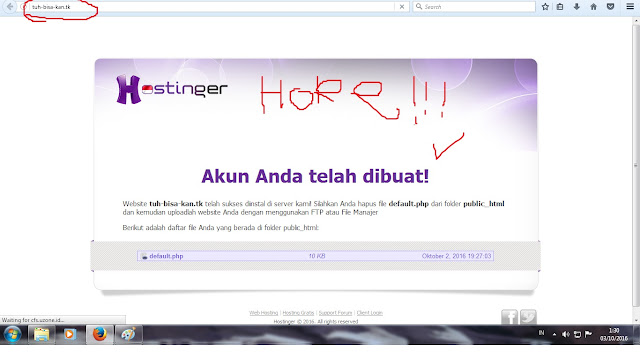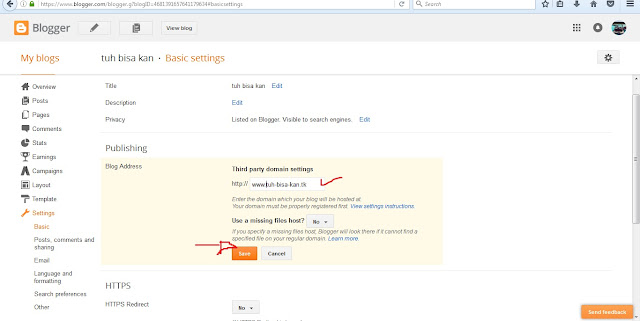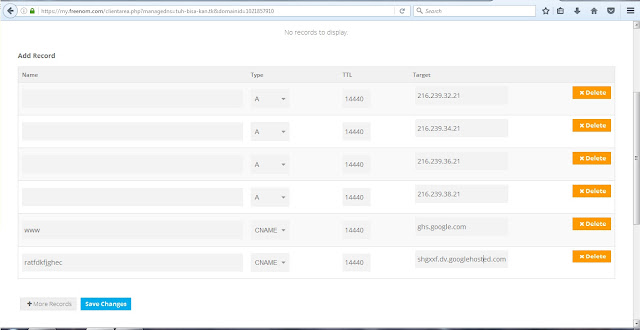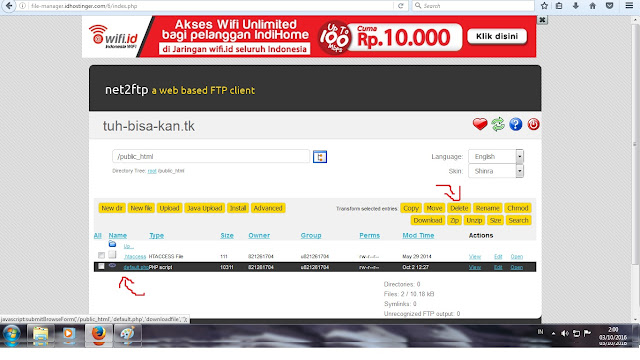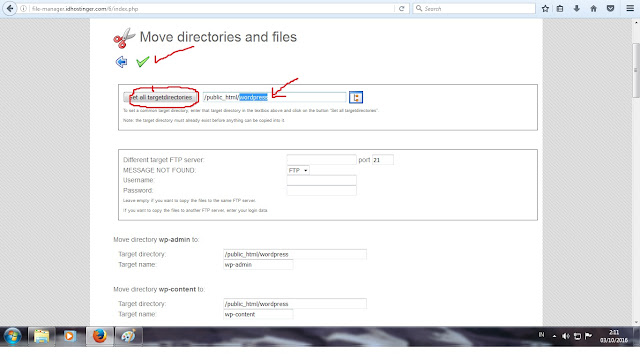Hi, before I start the tutorial how to get free hosting and domain, please let me introduce my self.
me, as newbie or newcomer in here which wish to become an expert. so, if there any non-correct things or you want to give an advice go ahead, we learn together and success together. By the way this blog is not only for your tutor but this blog also help remembering me to know the step by step or "my diary" for make some bucks in internet. so, I will make it as easy as possible to be understand for another newcomer like me. is that possible to make some extra money in internet? yabsolutly yess!!
okey, here we go my first tutorial!!
When you click it, will appear the front page of freenom
try to check availability of your domain, I check it with "tuh-bisa-kan" and they show me this
if you have your choice then click continue/checkout. then you'll directly to next page
choose the expired time of your domain, done! then just continue. and you will go to checkout page
choose your verify method, then fill the form of your information like name, password, zip code,etc. check your inbox, and verify it. if it already verified, then will appear this page, and voilaa... your domain ready to rock!
it's done for make free domain, now let's get the free hosting. go go go go!
Then you will be directly to checkout page, choose your time limit for your hosting then click checkout.
Next page is you will ask to login or sign up, I prefer to sign up for new account than login with g+
Complete the register form and click next, when you're done registering you will go to this page and click submit.
when you done submit, please check your email, there will be message from hostinger that order to verify your hostinger, after verify just copmplete your setup
me, as newbie or newcomer in here which wish to become an expert. so, if there any non-correct things or you want to give an advice go ahead, we learn together and success together. By the way this blog is not only for your tutor but this blog also help remembering me to know the step by step or "my diary" for make some bucks in internet. so, I will make it as easy as possible to be understand for another newcomer like me. is that possible to make some extra money in internet? yabsolutly yess!!
okey, here we go my first tutorial!!
Sign up New Free Domain
First, build your own free domain anywhere which served that. But in this in here I will used freenom to create my free domain, please kindly click this link freenomWhen you click it, will appear the front page of freenom
 |
| check your domain |
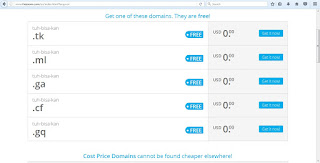 |
| chose one or chose all is no problem |
choose the expired time of your domain, done! then just continue. and you will go to checkout page
choose your verify method, then fill the form of your information like name, password, zip code,etc. check your inbox, and verify it. if it already verified, then will appear this page, and voilaa... your domain ready to rock!
it's done for make free domain, now let's get the free hosting. go go go go!
Sign up new Free Hosting
Please kindly click this link hostinger. After you click the hostinger then will appear Home page of hostinger. all you have to do just click in Mulai Sekarang or if you use english language will appear Start Now which one I marked with red circle (even they not like circle at all) |
| Klik di "mulai sekarang" |
 |
| click lanjut checkout |
 |
| daftar baru atau login? |
when you done submit, please check your email, there will be message from hostinger that order to verify your hostinger, after verify just copmplete your setup
Here the setup page, just complete the from and click setup
when your done, this what will looks like.
congrats, your domain has been approval and you already have new domain with no cost. now let's to the next step! this section we will talk about build your own Web. but I will split it with 3 section. there are
2. How to sync Domain to blogspot (not necessary to read no.1)
3. how to build CMS wordpress / web based wordpress (must read no.1)
well, thats all about tutorial how to get free hosting and domain, please be advise if there any mistake that I made in this article, remember I'm just a newcomer here, so let's learn together and when you have an advice just spread it in here. see you till the next "how to"